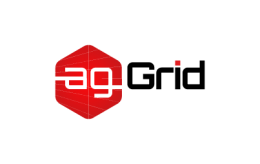
Installation
This guide goes through the various methods used to install webpack.
Pre-requisites
Before we begin, make sure you have a fresh version of Node.js installed. The current Long Term Support (LTS) release is an ideal starting point. You may run into a variety of issues with the older versions as they may be missing functionality webpack and/or its related packages require.
Local Installation
The latest webpack release is:
To install the latest release or a specific version, run one of the following commands:
npm install --save-dev webpack
npm install --save-dev webpack@<version>
Installing locally is what we recommend for most projects. This makes it easier to upgrade projects individually when breaking changes are introduced. Typically webpack is run via one or more npm scripts which will look for a webpack installation in your local node_modules directory:
"scripts": {
"start": "webpack --config webpack.config.js"
}
To run the local installation of webpack you can access its bin version asnode_modules/.bin/webpack.
Global Installation
The following NPM installation will make webpack available globally:
npm install --global webpack
Note that this is not a recommended practice. Installing globally locks you down to a specific version of webpack and could fail in projects that use a different version.
Bleeding Edge
If you are enthusiastic about using the latest that webpack has to offer, you can install beta versions or even directly from the webpack repository using the following commands:
npm install webpack@beta
npm install webpack/webpack#<tagname/branchname>
Take caution when installing these bleeding edge releases! They may still contain bugs and therefore should not be used in production.



