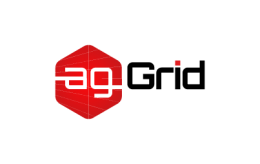
Node.js API
webpack provides a Node.js API which can be used directly in Node.js runtime.
The Node.js API is useful in scenarios in which you need to customize the build or development process since all the reporting and error handling must be done manually and webpack only does the compiling part. For this reason the stats configuration options will not have any effect in the webpack() call.
Installation
To start using webpack Node.js API, first install webpack if you haven’t yet:
npm install --save-dev webpack
Then require the webpack module in your Node.js script:
const webpack = require("webpack");
// Or if you prefer ES2015:
import webpack from "webpack";
webpack()
The imported webpack function is fed a webpack Configuration Object and runs the webpack compiler if a callback function is provided:
const webpack = require("webpack");
webpack({
// Configuration Object
}, (err, stats) => {
if (err || stats.hasErrors()) {
// Handle errors here
}
// Done processing
});
Theerrobject will not include compilation errors and those must be handled separately usingstats.hasErrors()which will be covered in detail in Error Handling section of this guide. Theerrobject will only contain webpack-related issues, such as misconfiguration, etc.
Note that you can provide the webpack function with an array of configurations:
webpack([
{ /* Configuration Object */ },
{ /* Configuration Object */ },
{ /* Configuration Object */ }
], (err, stats) => {
// ...
});
webpack will not run the multiple configurations in parallel. Each configuration is only processed after the previous one has finished processing. To have webpack process them in parallel, you can use a third-party solution like parallel-webpack.
Compiler Instance
If you don’t pass the webpack runner function a callback, it will return a webpack Compiler instance. This instance can be used to manually trigger the webpack runner or have it build and watch for changes. Much like the CLI Api. The Compiler instance provides the following methods:
.run(callback).watch(watchOptions, handler)
The API only supports a single concurrent compilation at a time. When usingrun, wait for it to finish before callingrunorwatchagain. When usingwatch, callcloseand wait for it to finish before callingrunorwatchagain. Concurrent compilations will corrupt the output files.
Run
Calling the run method on the Compiler instance is much like the quick run method mentioned above:
const webpack = require("webpack");
const compiler = webpack({
// Configuration Object
});
compiler.run((err, stats) => {
// ...
});
Watching
Calling the watch method, triggers the webpack runner, but then watches for changes (much like CLI: webpack --watch), as soon as webpack detects a change, runs again. Returns an instance of Watching.
watch(watchOptions, callback)
const webpack = require("webpack");
const compiler = webpack({
// Configuration Object
});
const watching = compiler.watch({
}, (err, stats) => {
// Print watch/build result here...
console.log(stats);
});
Watching options are covered in detail here.
Filesystem inaccuracies may trigger multiple builds for a single change. So, in the example above, theconsole.logstatement may fire multiple times for a single modification. Users should expect this behavior and may checkstats.hashto see if the file hash has actually changed.
Close Watching
The watch method returns a Watching instance that exposes .close(callback) method. Calling this method will end watching:
watching.close(() => {
console.log("Watching Ended.");
});
It’s not allowed to watch or run again before the existing watcher has been closed or invalidated.
Invalidate Watching
Using watching.invalidate, you can manually invalidate the current compiling round, without stopping the watch process:
watching.invalidate();
Stats Object
The stats object that is passed as a second argument of the webpack() callback, is a good source of information about the code compilation process. It includes:
- Errors and Warnings (if any)
- Timings
- Module and Chunk information
The webpack CLI uses this information to display a nicely formatted output in your console.
When using theMultiCompiler, aMultiStatsinstance is returned that fulfills the same interface asstats, i.e. the methods described below.
This stats object exposes the following methods:
stats.hasErrors()
Can be used to check if there were errors while compiling. Returns true or false.
stats.hasWarnings()
Can be used to check if there were warnings while compiling. Returns true or false.
stats.toJson(options)
Returns compilation information as a JSON object. options can be either a string (a preset) or an object for more granular control:
stats.toJson("minimal"); // more options: "verbose", etc.
stats.toJson({
assets: false,
hash: true
});
All available options and presets are described in Stats documentation
stats.toString(options)
Returns a formatted string of the compilation information (similar to CLI output).
Options are the same as stats.toJson(options) with one addition:
stats.toString({
// ...
// Add console colors
colors: true
});
Here’s an example of stats.toString() usage:
const webpack = require("webpack");
webpack({
// Configuration Object
}, (err, stats) => {
if (err) {
console.error(err);
return;
}
console.log(stats.toString({
chunks: false, // Makes the build much quieter
colors: true // Shows colors in the console
}));
});
Error Handling
For a good error handling, you need to account for these three types of errors:
- Fatal webpack errors (wrong configuration, etc)
- Compilation errors (missing modules, syntax errors, etc)
- Compilation warnings
Here’s an example that does all that:
const webpack = require("webpack");
webpack({
// Configuration Object
}, (err, stats) => {
if (err) {
console.error(err.stack || err);
if (err.details) {
console.error(err.details);
}
return;
}
const info = stats.toJson();
if (stats.hasErrors()) {
console.error(info.errors);
}
if (stats.hasWarnings()) {
console.warn(info.warnings);
}
// Log result...
});
Custom File Systems
By default, webpack reads files and writes files to disk using a normal file system. However, it is possible to change the input or output behavior using a different kind of file system (memory, webDAV, etc). To accomplish this, one can change the inputFileSystem or outputFileSystem. For example, you can replace the default outputFileSystem with memory-fs to write files to memory instead of to disk:
const MemoryFS = require("memory-fs");
const webpack = require("webpack");
const fs = new MemoryFS();
const compiler = webpack({ /* options*/ });
compiler.outputFileSystem = fs;
compiler.run((err, stats) => {
// Read the output later:
const content = fs.readFileSync("...");
});
Note that this is what webpack-dev-middleware, used by webpack-dev-server and many other packages, uses to mysteriously hide your files but continue serving them up to the browser!
The output file system you provide needs to be compatible with Node’s ownfsinterface, which requires themkdirpandjoinhelper methods.

